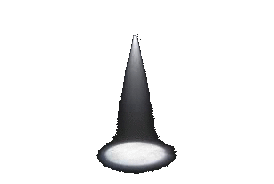Upgrading your PS4's Memory
Supported HDD
Only the following type of hard disk drive (HDD) is offically supported with the PS4:
-
2.5 inch (internal type) *1
-
Serial ATA (Parallel ATA is not supported)
*1 Proper operation is not guaranteed for all models.
While other drive types may work, we only recommend using offically supported drives with your PS4.
Not sure what HDD to get? Here are a few examples of ones you can use. The 2TB Seagate is recomended. As it is the only one that offers stable performance for a wide variety of games, as well as long-term download space.
Overview
There are 4 main steps to replacing a HDD. Each of these is explained in detail in this article.
-Back up your data-
-Replace the hard disk drive-
-Reinstall the system software-
-Restore data that has been backed up-
Back up saved data for games
You can copy saved data that is stored on the PS4 to a USB storage device. You can also copy saved games to the cloud if you are a PlayStation Plus subscriber.
To back up saved data, you must update the system software and be signed in to PSN.
-
Connect a USB storage device to the system.
-
Select (Settings) from the function screen.
-
Select [Application Saved Data Management] > [Saved Data in System Storage] > [Copy to USB Storage Device].
-
Select a title.
-
Press X to add a checkmark in the checkbox for the saved data you want to copy, and then select [Copy].
Replace the hard disk drive
If you lose the HDD bay cover, screws, mounting bracket, or any other parts, contact technical support for assistance.
-
Make sure the PS4 is turned off completely. When the power indicator is off, the system is completely off. If the power indicator is lit up in orange, the system is in standby mode. Exit standby mode.
-
Unplug the AC power cord, and then disconnect the other cables from the system.
-
For safety reasons, remove the plug for AC power cord from the electrical outlet, and then detach the other cables.
Step 1
Slide the HDD bay cover in the direction of the arrow to remove it.
Step 2.
Remove the screw (only 1).
Pull the HDD toward the front of the system to remove it.
Step 3.
Using a phillips screwdriver, remove the screws (four places).
Do not remove the rubber inserts from the screw holes.
Step 4.
Place the replacement HDD on the mounting bracket for the PS4's HDD
and then attach using the screws (four places).
Do not over-tighten the screws.
Attach the HDD to the system using the screw.
Be sure to fully insert the HDD in the HDD bay.
Install the system software
After the HDD has been replaced, the system software must be reinstalled. Using a computer, save a system software update file for reinstallation to a USB storage device (minimum 1GB free space).
Click here for instructions regarding downloading and performing the reinstallation update.
Copying backed up saved data for games to the PS4
You can copy saved data from a USB storage device to the PS4 by performing the following steps.
-
Connect a USB storage device to the system.
-
Select (Settings) from the function screen.
-
Select [Application Saved Data Management] > [Saved Data on USB Storage Device] > [Copy to System Storage].
-
Select a title.
-
Press X to add a checkmark in the checkbox for the saved data you want to copy, and then select [Copy].
You must be signed in with the same PSN account used when you first copied the saved data.
If you backed up your saved games to the cloud using PlayStation Plus, you can safely restore them now.